How to get Dataverse Choices values for Power Automate
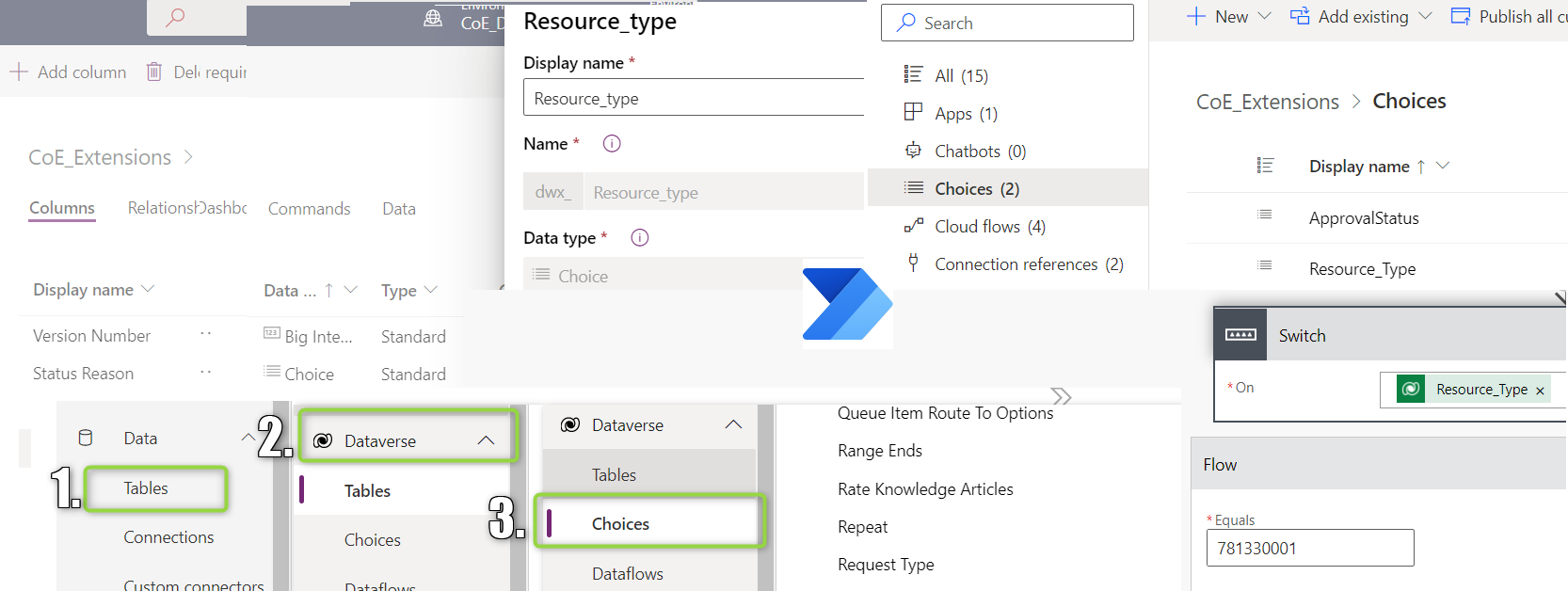
How to get Dataverse Choices values for Power Automate
I decided to share How to get Dataverse Choices values for Power Automate, as I was surprised with the way how it need to be configured. I was using SharePoint choice for ages and thought it will work the same. Spoiler alert, it isn’t 😋
Table of content:
- Base configuration
- Find the Choice value
- Alternative ways
- Get Choice via Solution
- Get Choice via Dataverse section
- Summary
Base configuration
I created a Choice called Resource_Type with couple values:
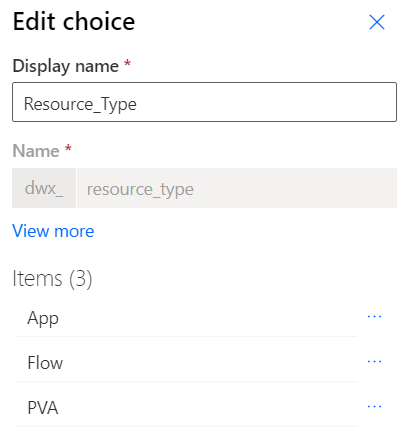
In my Flow, I added Switch statement and referred the values in the following way:
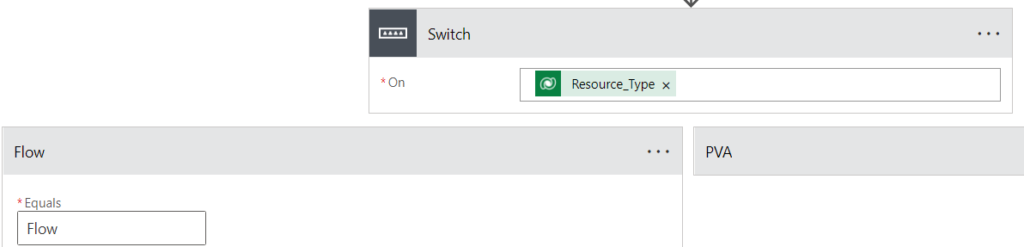
And the result was:
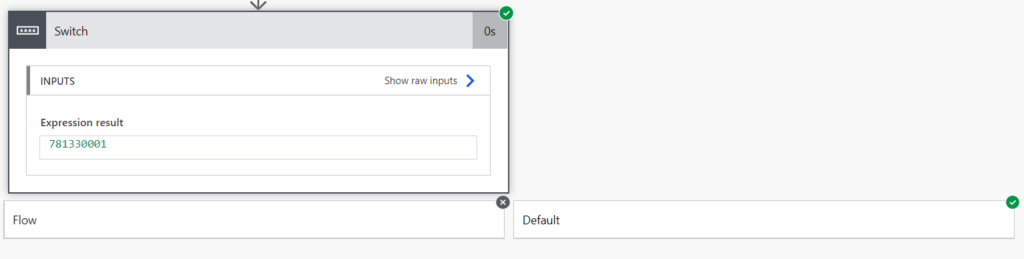
Ok, so what happens here? The Switch condition went to the Default as the cases which I configured not work… I see in expression result wired number… I checked the result of the Get Row action and the value of the choice is stored is as such number.
That means I need to know the value of Choice, but how to find it?
Find the Choice value
First step for me was to go via the Table where I had configured the Choice field. I navigated to the correct Table and opened the field with Choice configured:
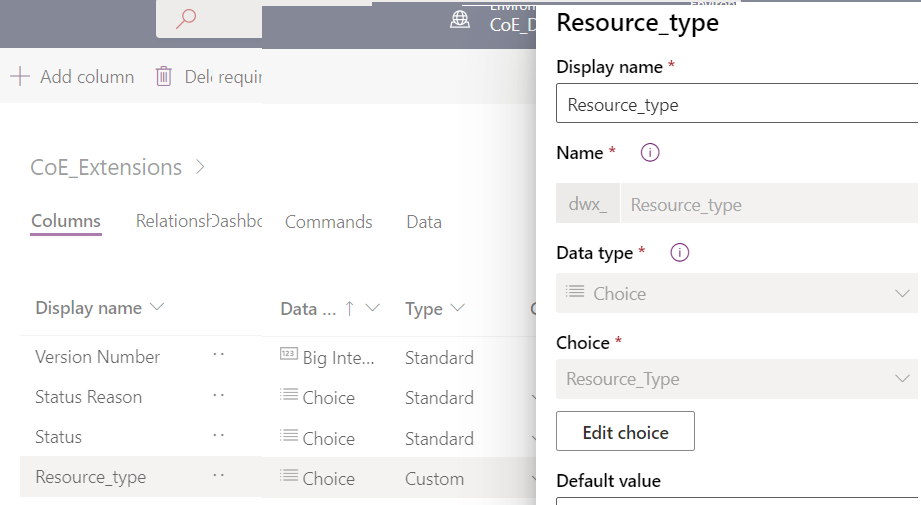
As next step I selected Edit choice button which showed me the list of the values which I configured. Next to each value I saw three dots (this always means that there is something more). I decided to click View more:
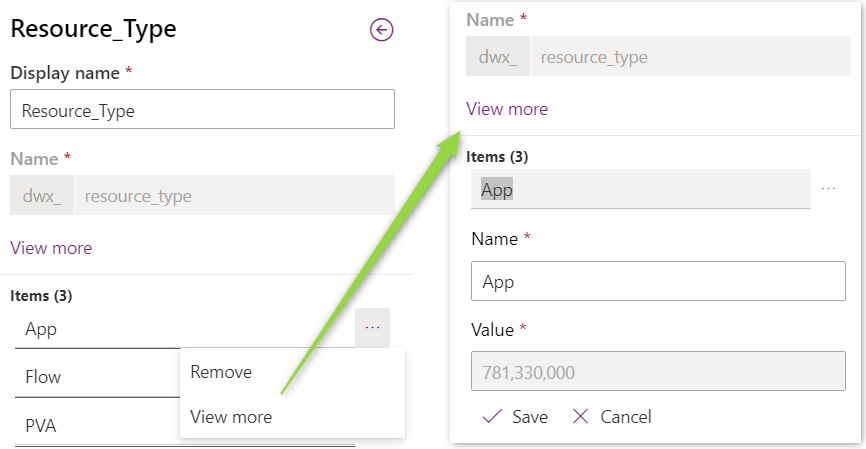
After I open View More I see the Name and Value of the selected choice. With that I could copy the Value and finish configuration o my Flow:
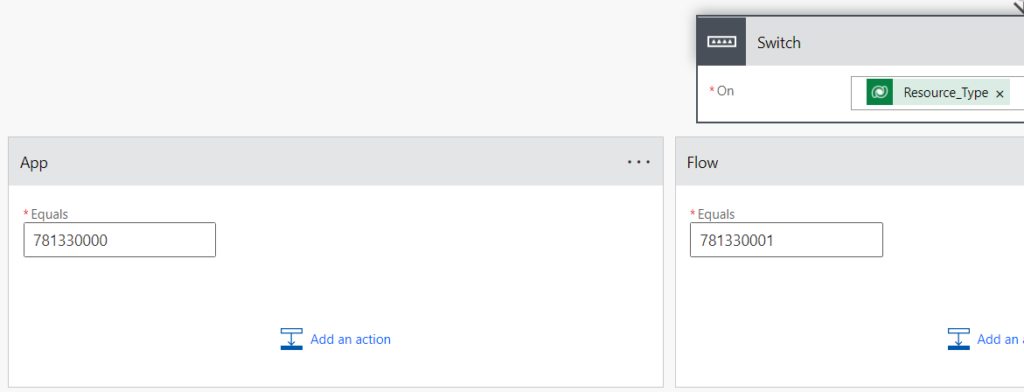
NOTE
Remember to copy only the digits without separators (,)
HINT
Remember to change the Name of each case to make the work with Flow easier.
After testing, I saw the expected result. Switch selected the Flow Case – success😁
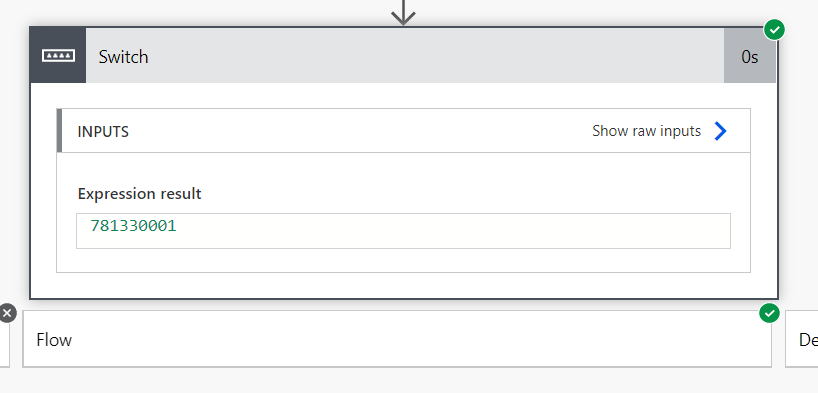
This is, and now you know, hope I explained the patch step by step, if something is missing let me know. Yet, please stay with me for a moment longer, I will show you how to get to the Choice in two other ways.
Alternative ways
Get Choice via Solution
While looking for the answers, I notice that I don’t need to go directly to the table where the Choice column is added. In the new Solution tree you can find the Choices branch. After it’s selection just click the link in the Display name of Choice which you want to check. The rest of the process (with selection of View more) is the same.
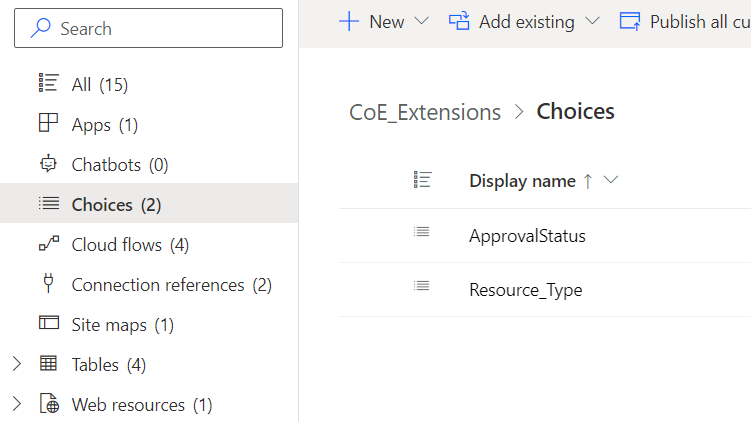
Get Choice via Dataverse section
Last but not the least option which I manage to find. If you know other ways, please share that with me, I will gladly update this post.
- If you are in Power Automate click Tables link in Data section
- Page will reload and opens Power Apps Tables in Dataverse section
- As one of the links in Dataverse section you will see Choices
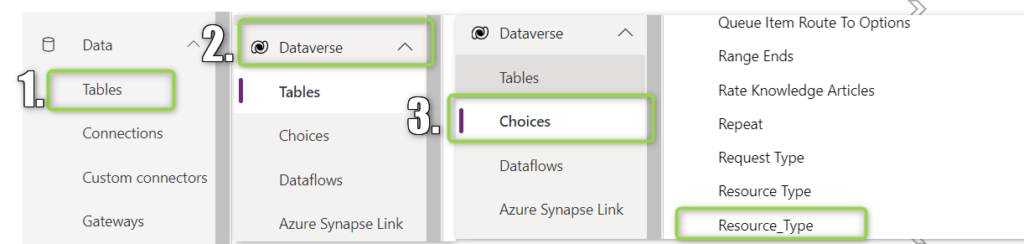
HINT
I would really recommend the last method to check before creating a new Choice to avoid the case where the Name is already taken… it will be easier to move forward without a duplicated name.
Summary
How to get Dataverse Choices values for Power Automate is a new type of content for me as it is my first Dataverse related blog. I hope it will be useful. There will be more coming from Dataverse so stay tuned.
Tried to make How to get Dataverse Choices values for Power Automate as clear and easy to follow. Please let me know if I can improve the blog in any way, all the comments means a ton to me.
Wish you a great day.